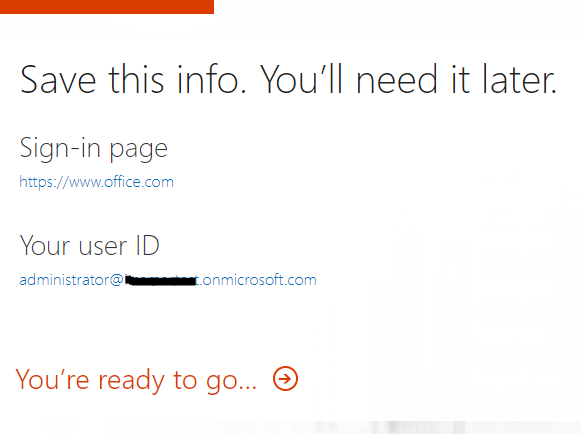create office 365 business trial : Microsoft Office 365 is a subscription based cloud services available for both Home and business users. Office 365 for home provides products like Word, Excel, PowerPoint and OneDrive either online or on-premises via a subscription plan. Business plan of Office 365 additionally provides mail service, Teams, Sharepoint online and Yammer depending on the subscription plans.
Office 365 have multiple subscription plans focused on small & medium businesses and enterprise. Business essentials, business premium, Enterprise E3, Enterprise E5 are some of the popular business & enterprise plans. Microsoft also provides variety of plans for Government, Education, Non-profit organizations.
Also Read : Microsoft 365 admin center : Office 365 admin center changed to Microsoft 365 admin center
To choose a perfect plan for our need, Microsoft offers 30 days free trial on selected plans. This provides an option to explore the features & benefits of that plans before subscription. Let’s discuss on creating a trial account of Office 365 business plan.
1.Microsoft personal account (outlook or hotmail) is mandatory to signup the trial plan. Please create a new free microsoft mail account if not created earlier from this link.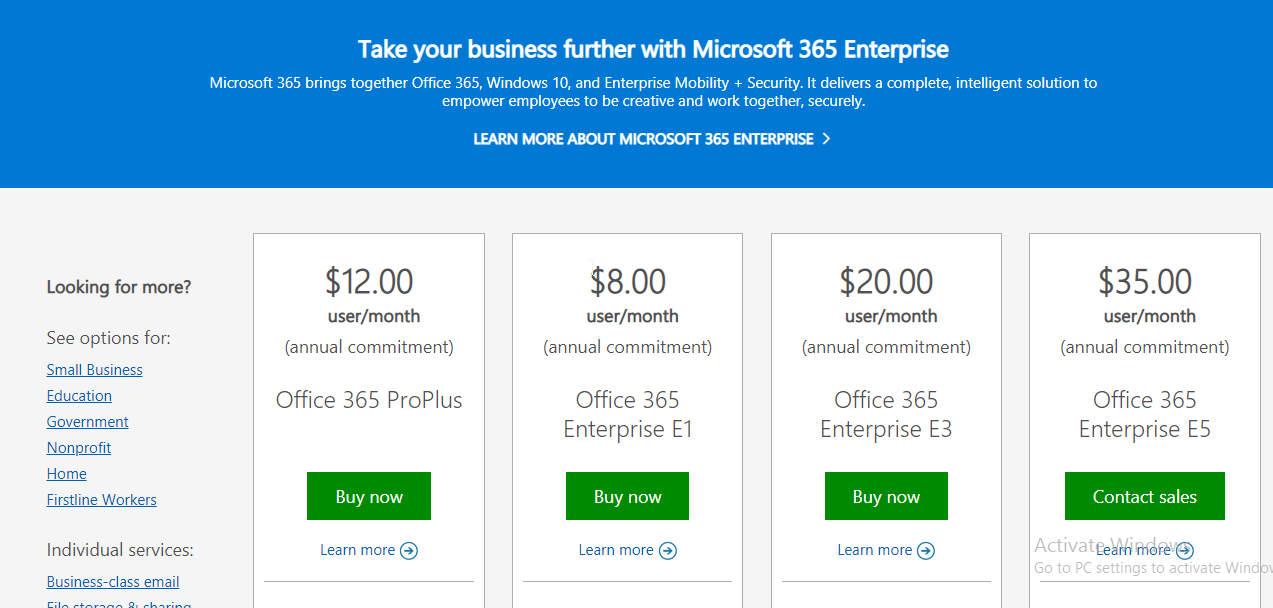
2. Compare the plans and click on the available trial plans mentioned below.
- Office 365 Business premium trial
- Office 365 business trial
- Office 365 Enterprise E3 trial
- Office 365 Enterprise E5 trial
- Office 365 F1 trial
3. Enter basic details like country, Name and organization name and click ‘Next’ to proceed.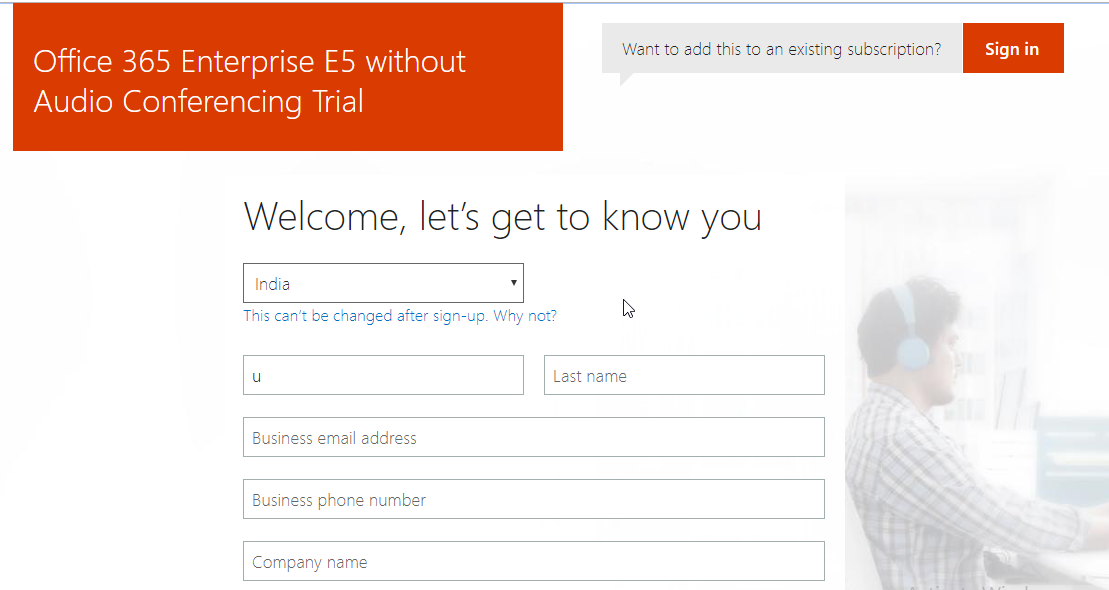
4. Create user ID and password in the next step. User ID will be in the format of <username>@<companyname>.onmicrosoft.com (Ex: administrator@amazon.onmicrosoft.com). In case your company name is taken, try with an alternative name.
5.Once your company name is validated click on ‘Create my account‘. Also make sure you read and understood the trial agreement.In the 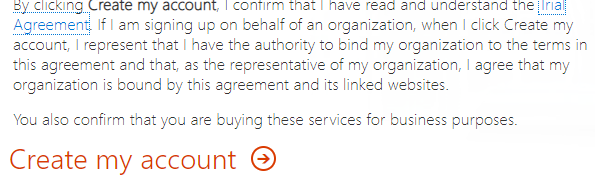 6.In the next step, Microsoft verifies our identity to avoid spamming. Enter your phone number with country prefix and select text or call feature to receive the verification code. Click on ‘Text me’ or ‘call me’. Microsoft will share the code in few minutes.
6.In the next step, Microsoft verifies our identity to avoid spamming. Enter your phone number with country prefix and select text or call feature to receive the verification code. Click on ‘Text me’ or ‘call me’. Microsoft will share the code in few minutes.
 7. Enter the received code and click ‘Next’
7. Enter the received code and click ‘Next’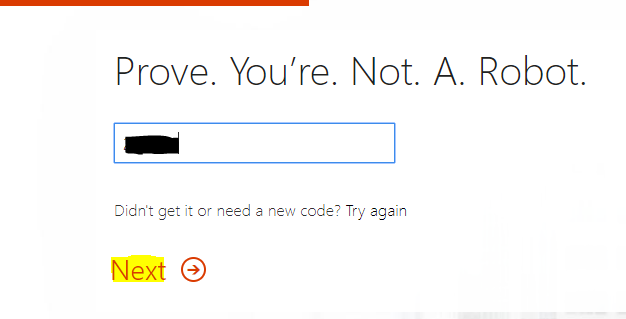
8. Done!! We have now created a new trial account of Office 365 business subscription with 30 days validity. Use the credential created in step 4 to login and explore the features.
To access Microsoft 365 admin center – https://admin.microsoft.com
To access office home page – https://www.office.com
All the best for your Office 365 journey !!