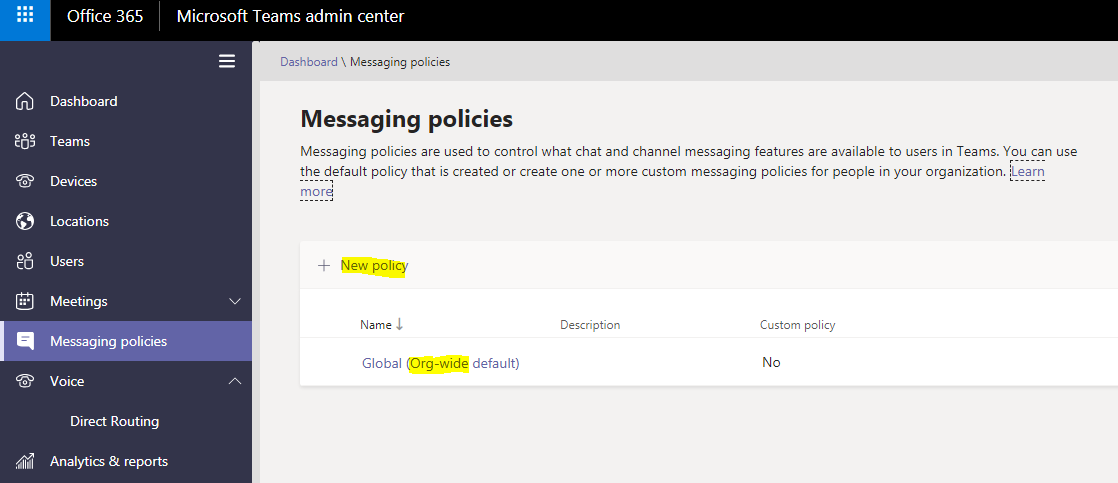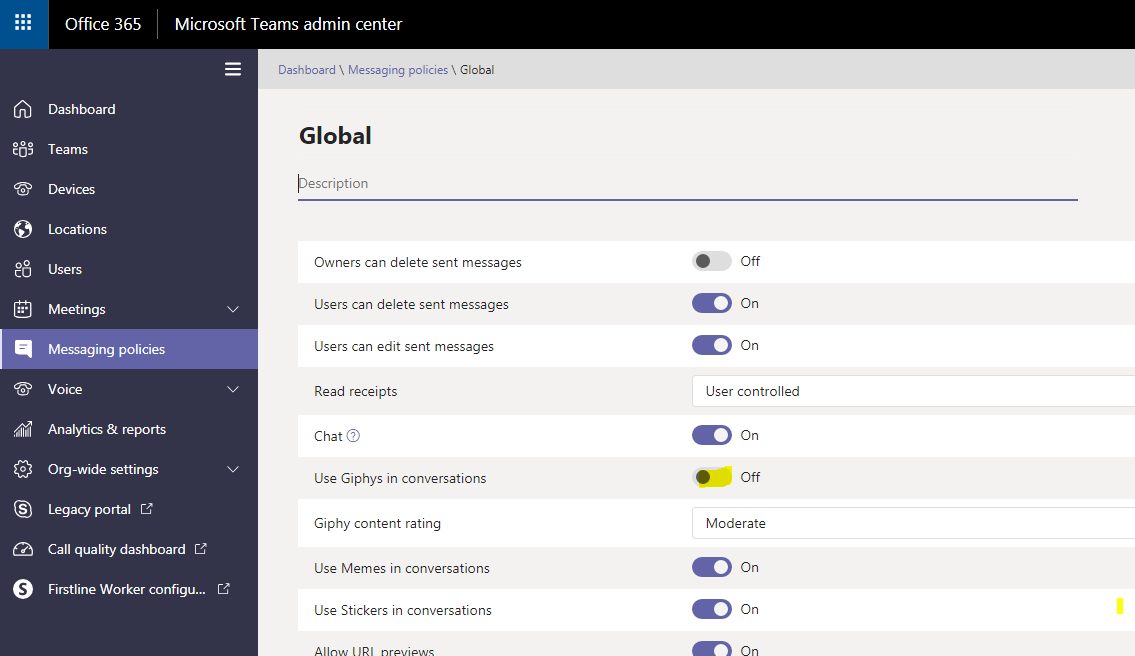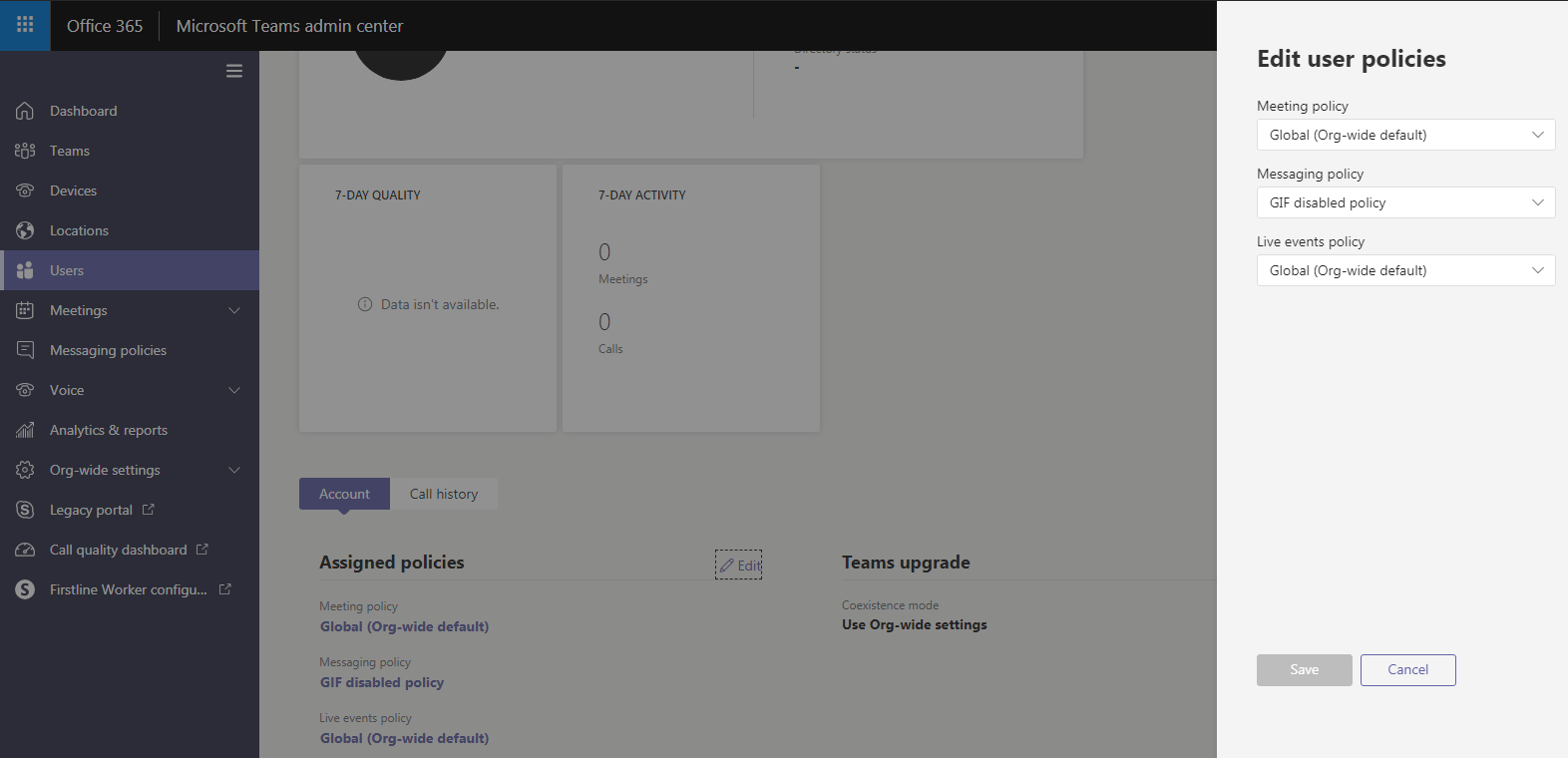Disable Giphy Gif in Microsoft Team. Microsoft teams is an enterprise hub for conversation, meeting and file sharing. Teams is an upgrade of Skype for business in office 365. Microsoft offering bunch of features in every update of Teams.
Using GIF in teams:
One of the cool feature in Teams application is sending GIF images in the conversation via GIPHY.com. This feature is enabled by default to all the users.
Disabling GIF in teams:
- Disabling of GIF in Teams can be achieved by Messaging Policy for individual users or organization wide.
- To access Messaging policy, navigate to Teams Dashboard -> Messaging policy in Microsoft Teams Admin Center – https://admin.teams.microsoft.com .

- Disable GIF org-wide – To disable GIF across our organization, it is recommended to select ‘Global policy’ and turn OFF use of Giphy. This will disable GIF for all the users across the organization.

- Disable GIF for individual users – To disable GIF for selected users, create new messaging policy and map the selected users to newly created group. Click on ‘New Policy‘ in messaging policies and provide suitable name for the policy.

- In the New policy, turn off ‘usage of Giphy‘.

- To map the user to newly created policy, navigate to ‘Users’ and click on selected user(s) .
- Navigate to ‘Assigned policies‘ section of the selected user and click ‘Edit’. Select the newly created policy from drop-down and click save.