Manual synchronization of Azure AD connect: AD connect sync occurs in every 30 mins by default. We can manually force the sync of Azure AD Sync from PowerShell or AD connect sync service.
1.From Azure Powershell command
Open Windows Azure Active directory powershell and run following commands.
( To install and download Azue Active directory powershell – Link)
Import-module Adsync
Start-ADSyncSyncCycle -PolicyType Delta # To initiate Delta Sync
< or > Start-ADSyncSyncCycle -PolicyType Delta # To initiate Full Sync
2. Azure AD connect synchronization service
Open the Synchronization service of Azure AD connect and select operations pane in Synchronization service manager .
Run on action items or click CTRL+F5 which opens run connector . In run connector, select run profiles in following recommended order.
- Local domain Delta import
- Cloud domain Delta import
- Local domain Delta synchronization
- Cloud domain Delta synchronization
- Cloud domain Export
- Local domain Export


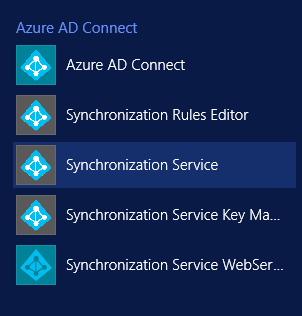

There is typo on full sync command – it should be Start-ADSyncSyncCycle -PolicyType full not “delta” # To initiate Full Sync